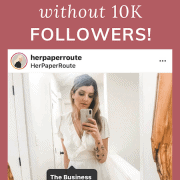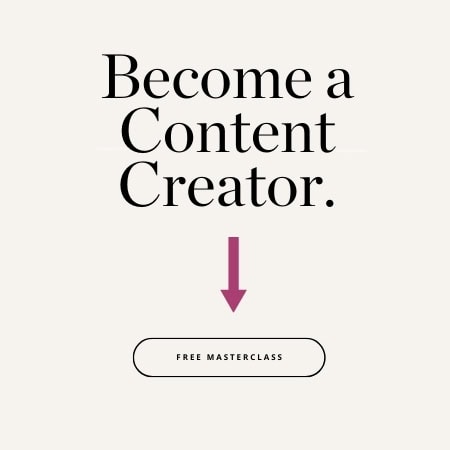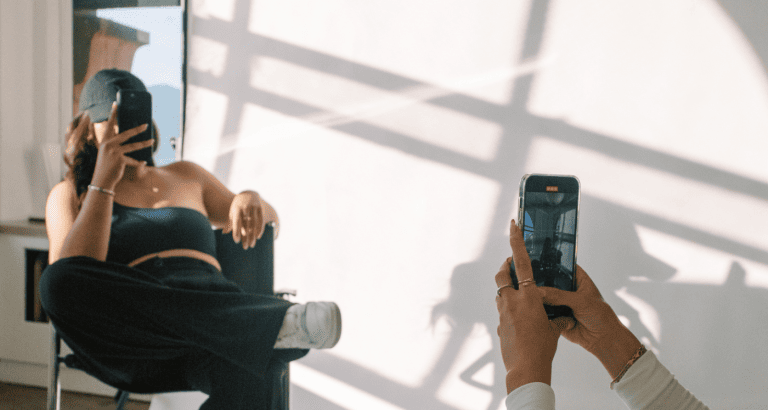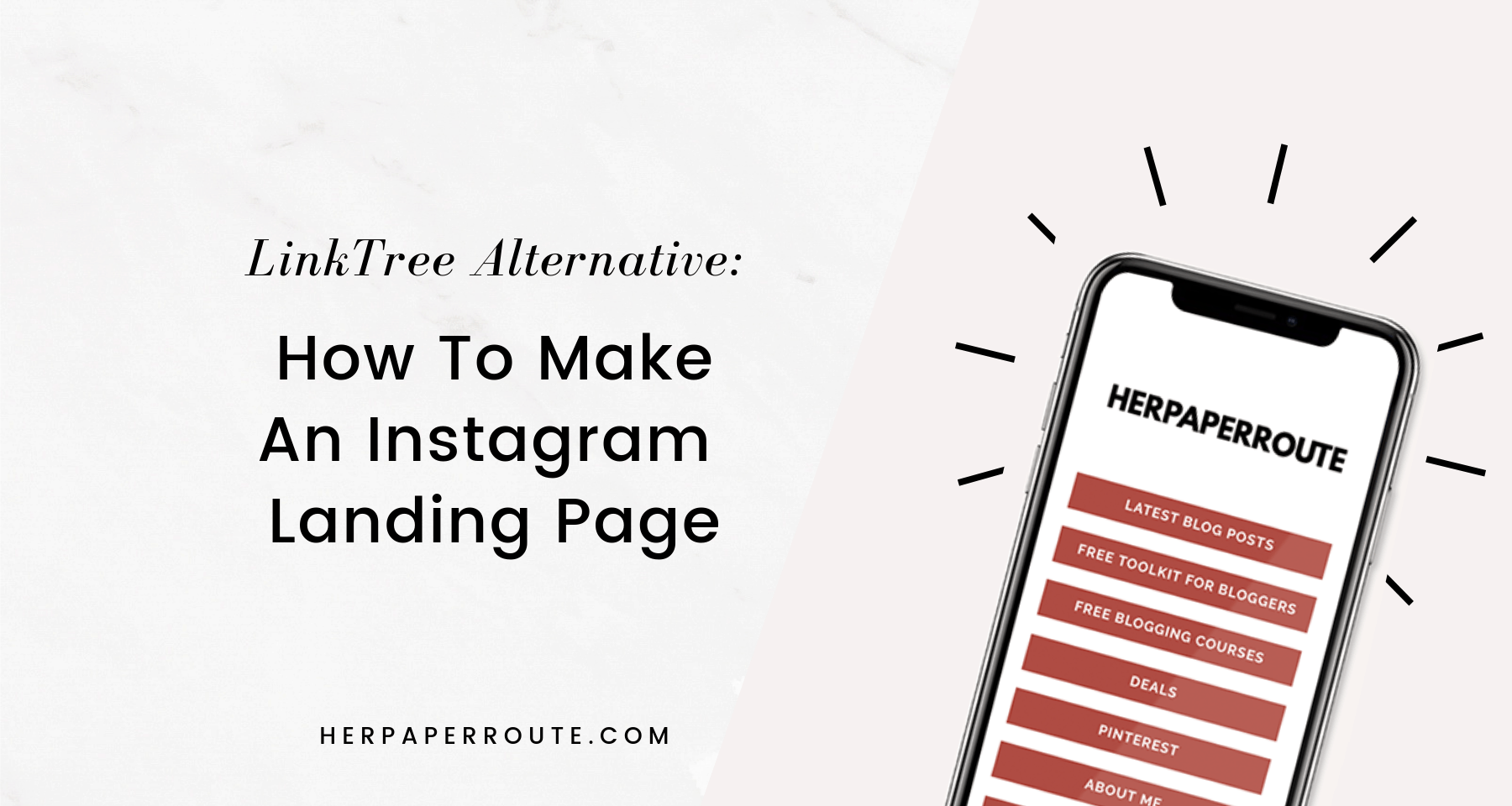How To Add Links To Instagram Posts Without 10k Followers

Did you know that you can add links to Instagram posts even if you don’t have 10k followers? Yes, you read that right.
You can monetize your Instagram following by adding a shoppable Instagram feed of clickable links. Even affiliate links!
As an affiliate partner of various brands and sponsored content, HerPaperRoute may earn commission on qualifying purchases. Disclaimer
You can tag products in your images, and people can buy with just a few clicks.
And you don’t need 10,000 followers to be able to do it either! I’ll show you how to do it in this post.
Shoppable Instagram Feed: How To Add Links To Instagram Photos
In this article, I will show you how to add clickable links to your Instagram feed. Which will look like this:
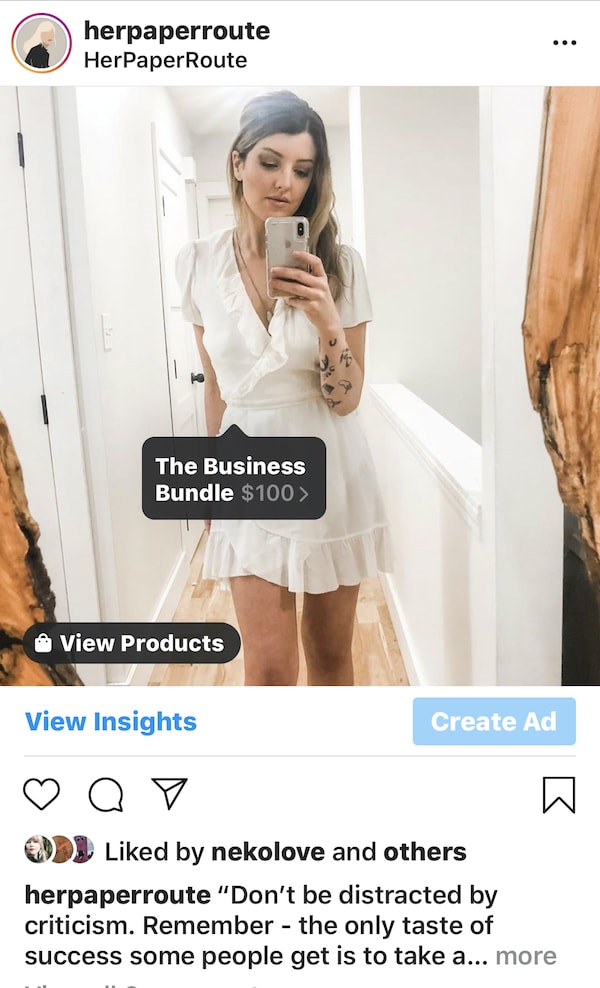
Follow me on Instagram@HerPaperRoute
Another way to add clickable links on Instagram is to add them to your Instagram Stories – which is done differently. Read this guide for how to add links to Instagram stories.
For links in your IG feed, keep reading.
How do you create a shoppable Instagram feed with clickable links on your posts? It’s easy!
You can add links to products and services you own, as well as add affiliate links. Actually, you can add links to anything!
You don’t need a minimum amount of followers to enable this feature.
You can even connect your Shopify, store and have your Shopify shop feed on Instagram at the same time.
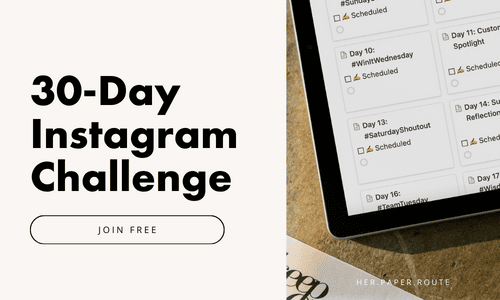
Shoppable Instagram Feed?…Ok, This Sounds Complicated
It’s not complicated to add links to Instagram! Just takes a few minutes to get it set up.
Setting up your Instagram to allow for clickable links requires a few steps, and it may seem confusing at first, but we will cover each step in this post.
You don’t need a Shopify account in order to have clickable links on Instagram, but if you do want to connect your Shopify store you can.
If you haven’t yet launched your eCommerce shop (or need some tips on how to grow the one you have), get your free 14 Day Trial of Shopify here, and enroll in my free online course “Sell Out” which will show you how to set up and sellout your eCommerce empire.
Shoppable Instagram Links, In A Nutshell
With this guide, you will be able to sell your products on Instagram. You will be able to post an image of your products on Instagram and tag it, which will launch a link that customers can click to view and buy it.
You will have a shoppable Instagram feed in just a few minutes!
Eligibility Requirements To Add Links To Instagram
To use the Instagram Sales Channel, you need to meet the following requirements:
- You need to be located in the United States, United Kingdom, Canada, Australia, France, Germany, Spain, Italy or Brazil.
- You need to have the Facebook channel with an approved Facebook Shop. (See below for a guide on that)
- You need a business profile on Instagram.
- The Instagram app that you are using needs to be the latest version available in your country.
- Products sold on Instagram need to follow Facebook commerce policies.
Step 1: Set up the Facebook sales channel
Before you begin setting up the Instagram sales channel, make sure that you have a Facebook Shop page and that you have added products to your Facebook catalog.
You will do this via your Facebook Business Manager, under ‘Catalog.’ Set up a free business manager account and connect your Instagram to your Facebook page.
If you aren’t already selling on Facebook, then you can set up the Facebook sales channel and make products available to the channel when you create a Facebook product catalog.
If you have published products to Facebook by using the Facebook sales channel, then you meet this requirement.
Create A Product Feed, In Excel
First, download the CSV template. You can locate the template in Facebook Business Manager under Business Settings / Data Sources / Catalogs
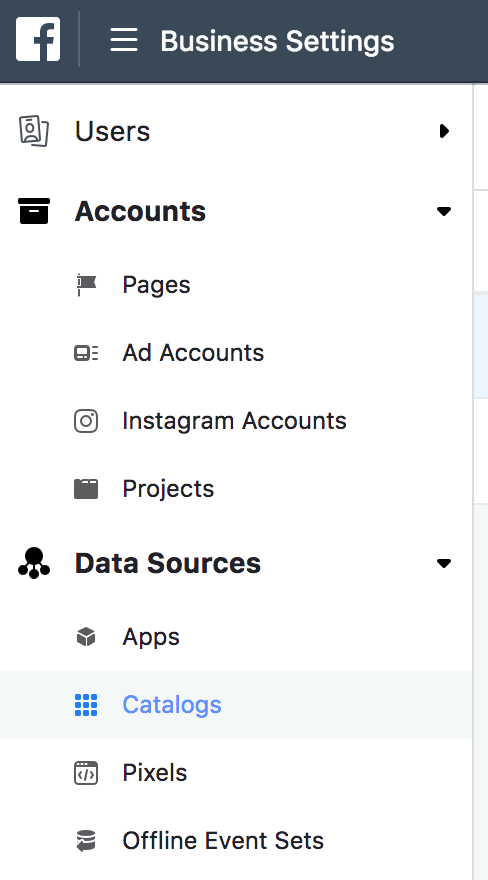
You will find the template on a page that looks like this, below. This is also the page you use to upload the file once you’ve filled it out.
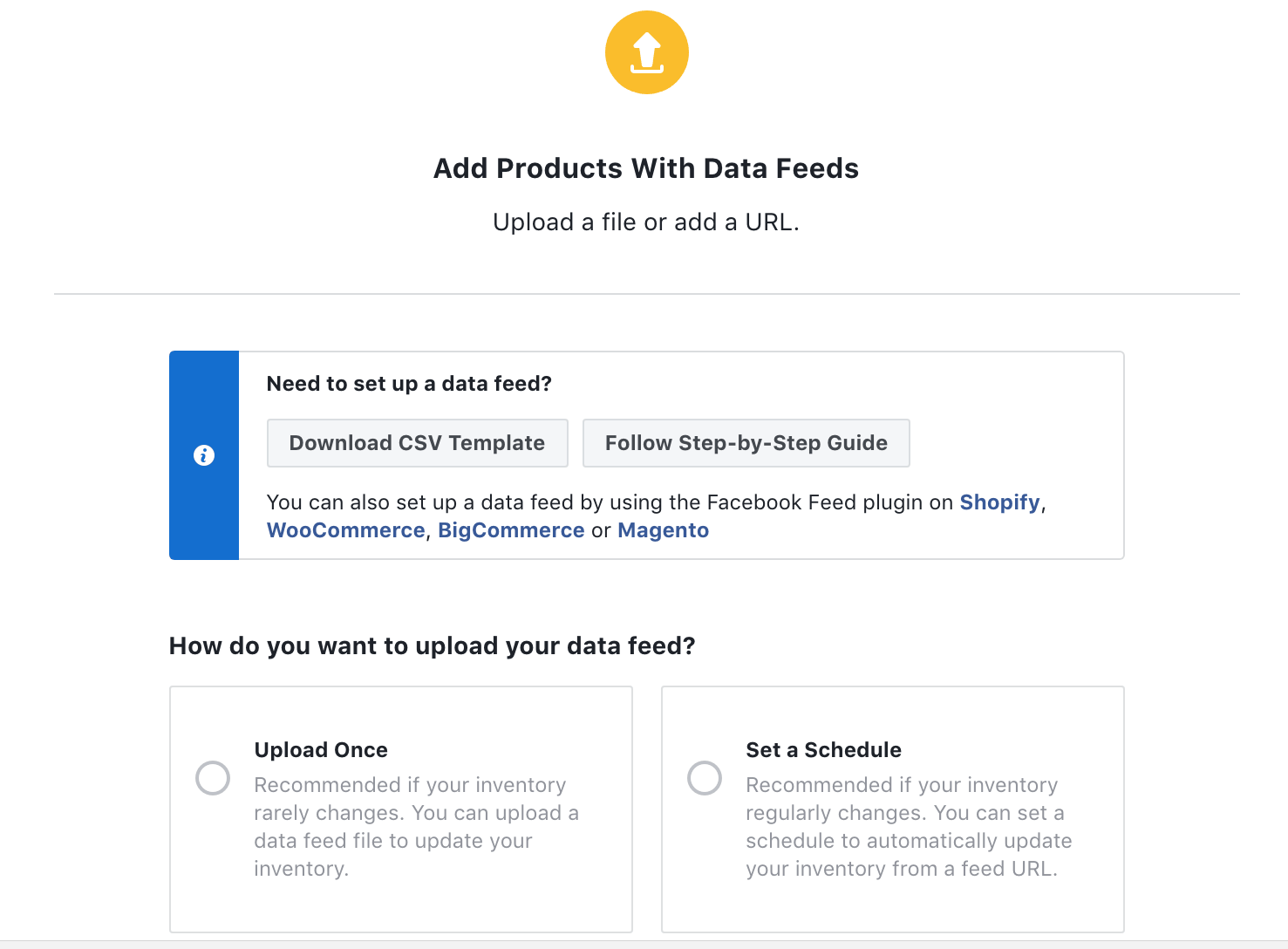
Download that CSV file, and open it in Excel. Add your own product information in place of where Facebook has listed examples. If you are adding affiliate products, put your affiliate links. Make sure that you add links to images too.
Under ‘google_product_category’ you add a number that associates with what type of product it is. You can find out what that number is here.
Once you have finished filling out the file, upload it to your catalog in Facebook Business Manager (the same page that you downloaded the template from).
Step 2: Set Up Your Instagram Business Profile
To convert any Instagram profile into a business profile, complete the following steps:
- Using Instagram, open your profile and then go to your settings.
- Tap Switch to a business profile
- You will see a notification on Instagram once your shop is approved.
- Once you are approved, you will then be able to tag products from your Facebook shop on Instagram, and visitors will now be able to shop your feed.
To take this a step further and connect your Shopify store as well, continue to step 3 below.
Related: 6 Ways To Monetize Your Blog
Step 3 (Optional)
To Connect Shopify, Add The Instagram Sales Channel
To add the Shopify Instagram sales channel, complete the following steps:
- In Instagram, make sure that you connect to the Facebook page that you added to Shopify.
- From your Shopify admin, click the
+button beside the Sales channels heading. - On the Add sales channel dialog, click Instagram to learn more about the sales channel.
- Click Add channel
Log in to your Facebook account page to authenticate your Instagram account in the sales channel.
After you’ve added your Instagram business profile, your account will be reviewed by Instagram for access to the feature.
When you’re approved, you’ll see a notification in your Instagram business profile.
Step 4: Manage your product catalog
You can add your product catalog from the Products page in your Instagram business profile options:
- Using Instagram, open your business profile options and then go to the Settings section.
- Tap Products, and then confirm your Facebook account.
- Select the yourstore.myshopify.com product catalog.
- Tap Done.
Changing your product’s description
To change the product description, name, or price shown in the product tag details, you need to edit the product listing on Shopify and then publish the updated product to the Facebook sales channel.
Note: Your product description cannot be different on Instagram than it is in Shopify.
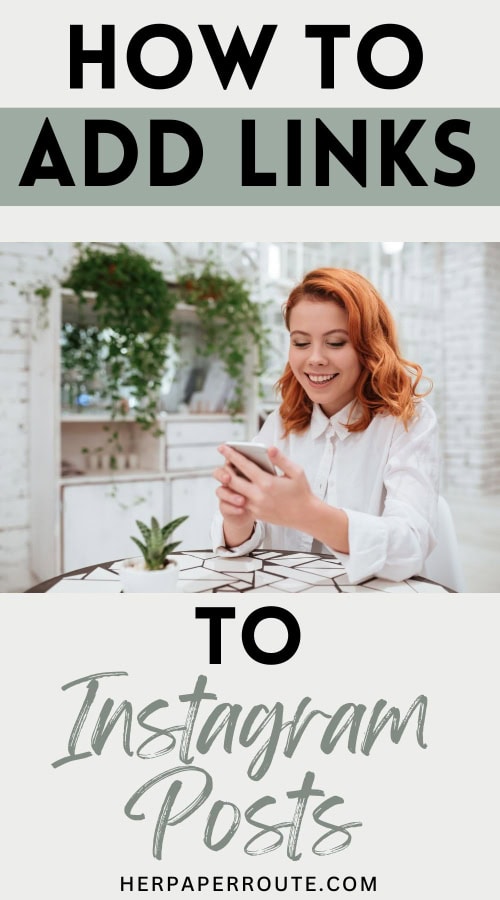
Step 5: Tagging Products In Instagram Posts
You can tag products in your Instagram posts. Customers who find your tagged products on Instagram can tap a link to view and buy a product in your online store.
Note: Products need to be available in your Facebook catalog to be tagged in an Instagram post.
When you see that you’re approved in your Instagram business profile and you have added your Facebook product catalog, you can tag your products on Instagram posts.
Note: When you tag a product on Instagram that has more than one variant in Shopify, you need to choose a variant for the product tag.
To enable product tagging:

How To Add Links To Instagram Posts Without 10k Followers – Conclusion
That’s it! That is everything you need to do to be able to add links to Instagram. Now that you have set up your Instagram as a shop, and connected it to your Facebook Business Manager, you are ready to start adding links to your Instagram posts and stories.
Have fun!
Follow me on Instagram for more great tips!
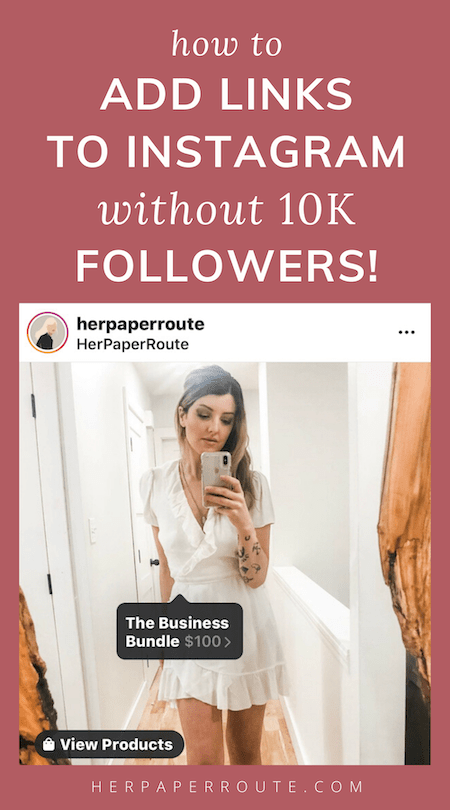
Get My FREE Social Media + Money Toolkit
The HerPaperRoute Profitable Entrepreneur Toolkit is my members-only resource library of tools to help you start a blog and develop it into a thriving, income-earning business!
Follow along on Instagram!