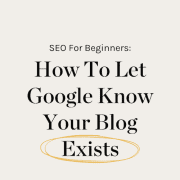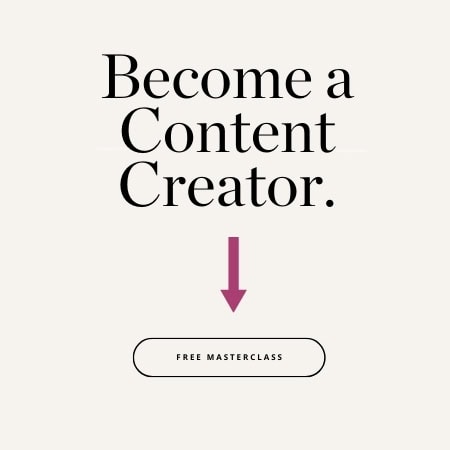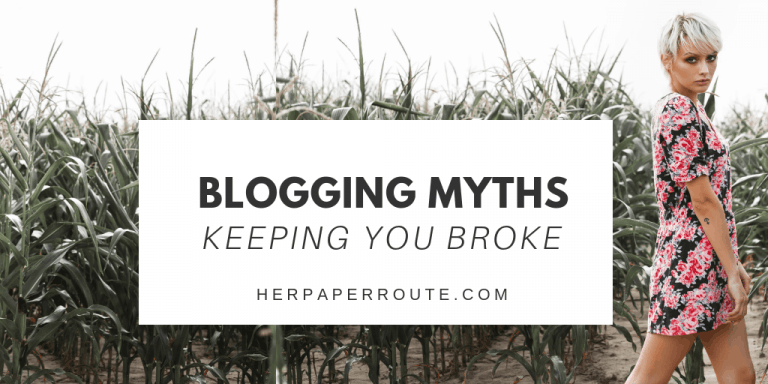Let Google Know Your Blog Exists: Submit URL To Google Search Console

How to submit URL to Google and grow your blog traffic! So, you have started a blog, you’ve written a few blog posts using excellent search engine optimization strategies, and you are now ready to be discovered.
It’s time to let Google know your blog exists, by submitting your website URL to Google so you can show up in search results!
As an affiliate partner of various brands and sponsored content, HerPaperRoute may earn commission on qualifying purchases. Disclaimer
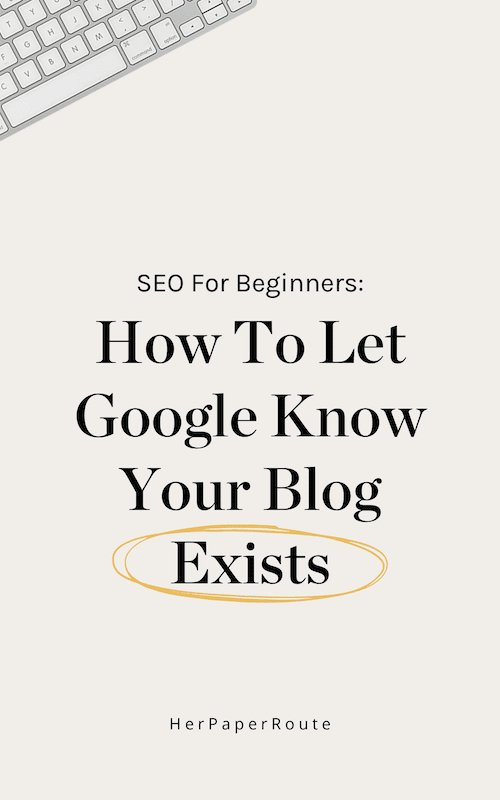
How To Submit URL To Google Search Console
Google’s bots crawl websites frequently and then use the information they find while crawling to display those websites in search results when relevant.
It is important to submit your website to Google so that the bots will crawl your site.
You will be able to submit your website URL to Google in just a few steps today, and this is something that you only need to do once.
What Google Bots Are Looking For When Crawling Your Website
There is actually a ton of criteria that the Google bots are looking for when crawling your website.
But the main things to focus on is the information and keywords in your title, URL, meta description, heading tags (H1, H2, ect) paragraph content and images.
Remember that when you submit your URL to Google, you are signalling to the Google bots you are ready to be indexed but this does not mean that you will automatically rank in Google or show up in any search results. Actually showing up in search queries happens with well thought-out SEO.
If you haven’t learned the basics of SEO to rank in Google you need to enroll in our free SEO Made Simple course.
Submit URL To Google: Step 1
The first thing you need to do to submit your blog to Google, is you need to add your website to Google Search Console.
To easily connect your blog to Google Search Console, follow these steps.
1. Go to Google Search Console and sign in with your Google account.
2. While logged in, click the ‘ADD PROPERTY’ button to add your website.
3. A popup will ask for your website URL, then click the blue ‘ADD’ button.
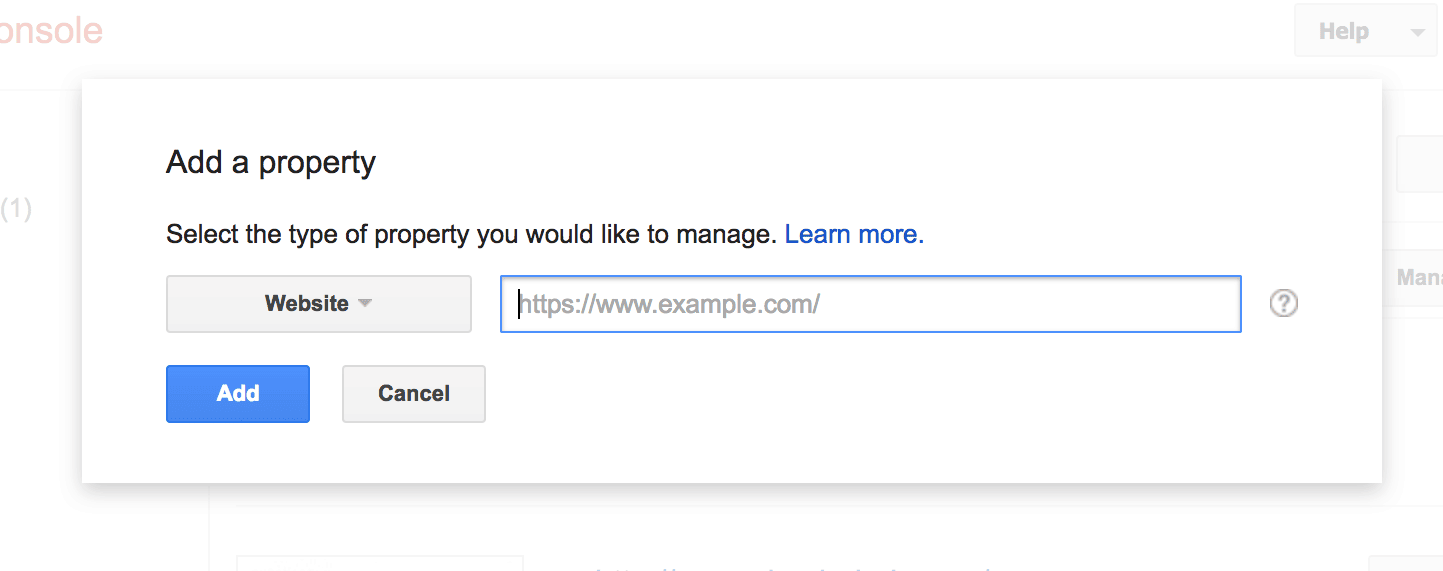
4. Next, Click the ‘ Alternative Method’ tab. You will be given a code. Copy the code, and then paste it into your website <head> section, before the <body> section.
If you aren’t sure how to do that, you can use the free AddFunc Head & Footer Code Plugin which makes it very easy.
Or, if you use a Genesis theme, just paste it into the ‘Header and Footer’ area in the customizer. (Appearance – customize – theme settings – header and footer)
After that is done, you just need to click ‘verify’ in Google Search console.
Submit URL To Google: Step 2
make sure you have either the free Rank Math SEO plugin or Yoast Plugin installed. I recommend Rank Math over Yoast.
This guide will show you how to do this with either.

How To Connect Your Blog To Google Search Console Using Rank Math
- Install and activate the Rank Math SEO plugin
- In Rank Math’s dashboard settings, click ‘Set Up Wizard’ and follow the prompts to connect your website to Google Search Console
Submit URL To Google: Step 3
If you have made it this far, it is now finally time to introduce your blog to Google.
This step will show you how to ‘Submit Sitemap to Google’ which is the final step in this ‘Submit URL to Google’ tutorial.
- Go to Google Search Console and select your website
- In the left sidebar, click Sitemaps.
- Remove outdated or invalid sitemaps like
sitemap.xml - Click the Add New Sitemap button in the top
- Enter
sitemap_index.xmlinto the text box that appears - Click Submit
That’s all! You have officially told Google to start crawling and indexing your website.
How To Check If Your Website Is Indexed In Google
You can check if your site (or any site) has been correctly submitted to Google by searching the website address in Google like this:
Site:HerPaperRoute.com
To illustrate what we mean, here is what the search results look like, when we do this for HerPaperRoute.com:
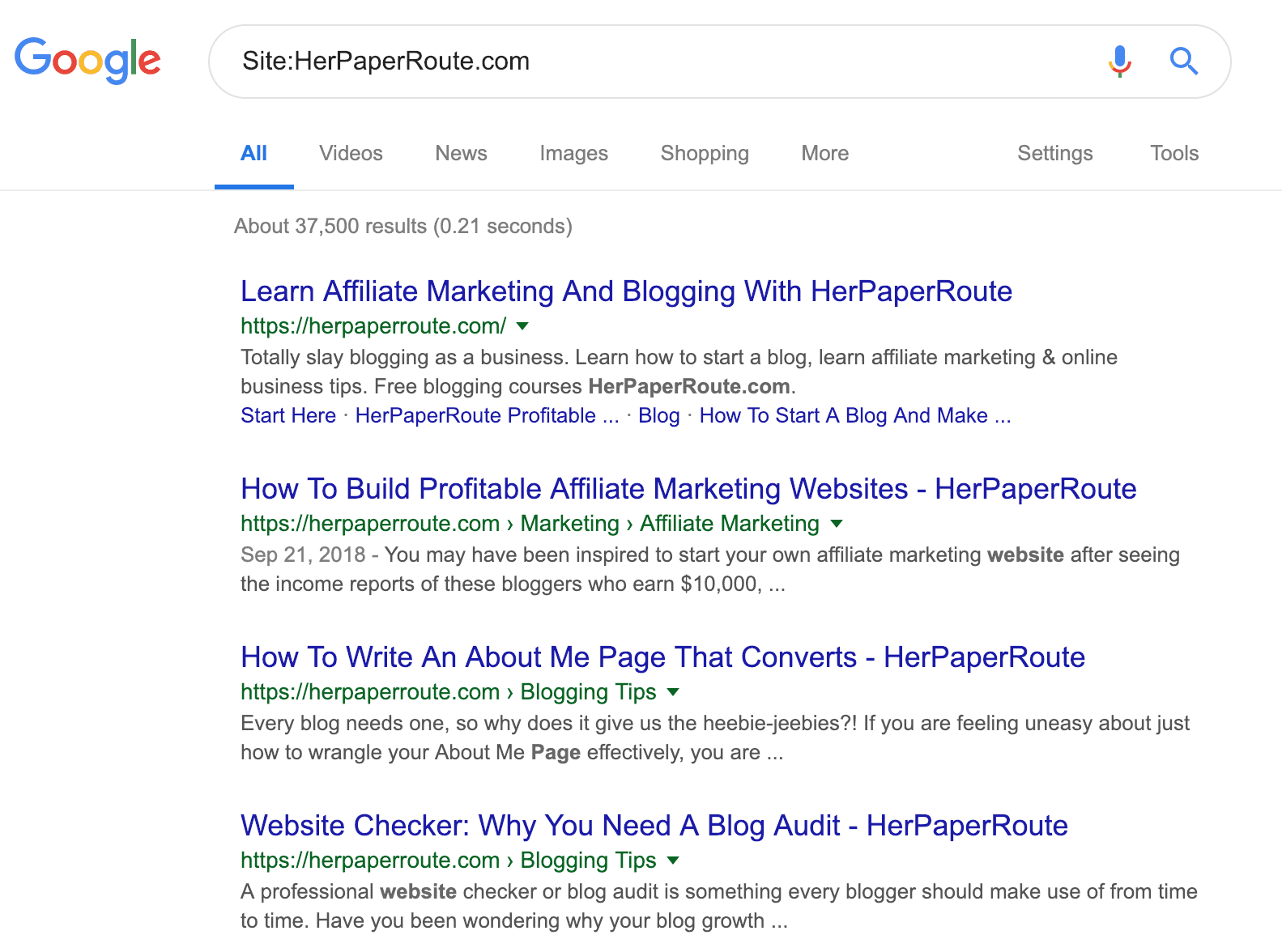
How Often Do You Need To Submit A Sitemap?
Once you have submitted your sitemap, Google will start crawling it on its own. Google will crawl and re-crawl your website periodically.
If you’ve made a lot of changes to your site recently, you may want to speed up the crawling process.
To do that, you can either resubmit a new sitemap using the steps above, or you can use the Fetch as Google tool to request Google to re-index your site.
How Do You Discover What Keywords Your Blog Is Ranking For?
Many online keyword tools will make you pay to see all of the keywords your website is ranking for.
But you actually have access to all of this information for free, already!
Discover the keywords your website ranks for with this Free Keyword Rank Checker.
And to go deeper, book a personal blog audit of your website and allow me to show you where things can be improved!
For More SEO Tips…
- Enroll in our FREE SEO Course!
- Make Your Website Super Fast
- How To Improve Your Website Ranking In SERPs – 12 Dos & Don’ts Of SEO
- How To Do Keyword Research For Free – 6 Ways To Find Keywords
Follow along on Instagram!